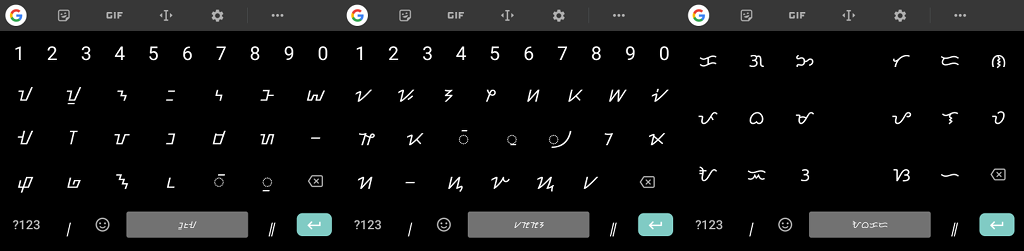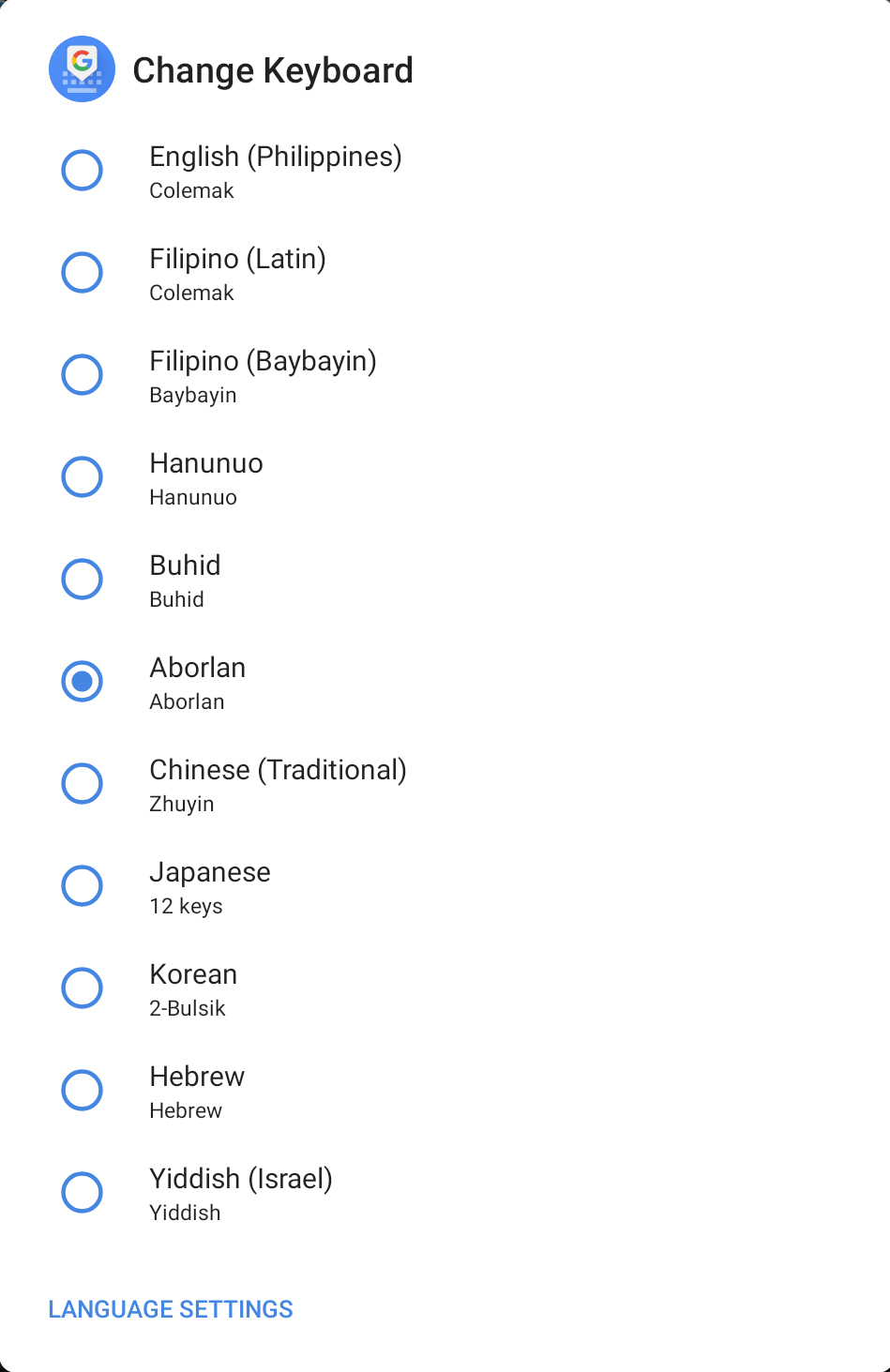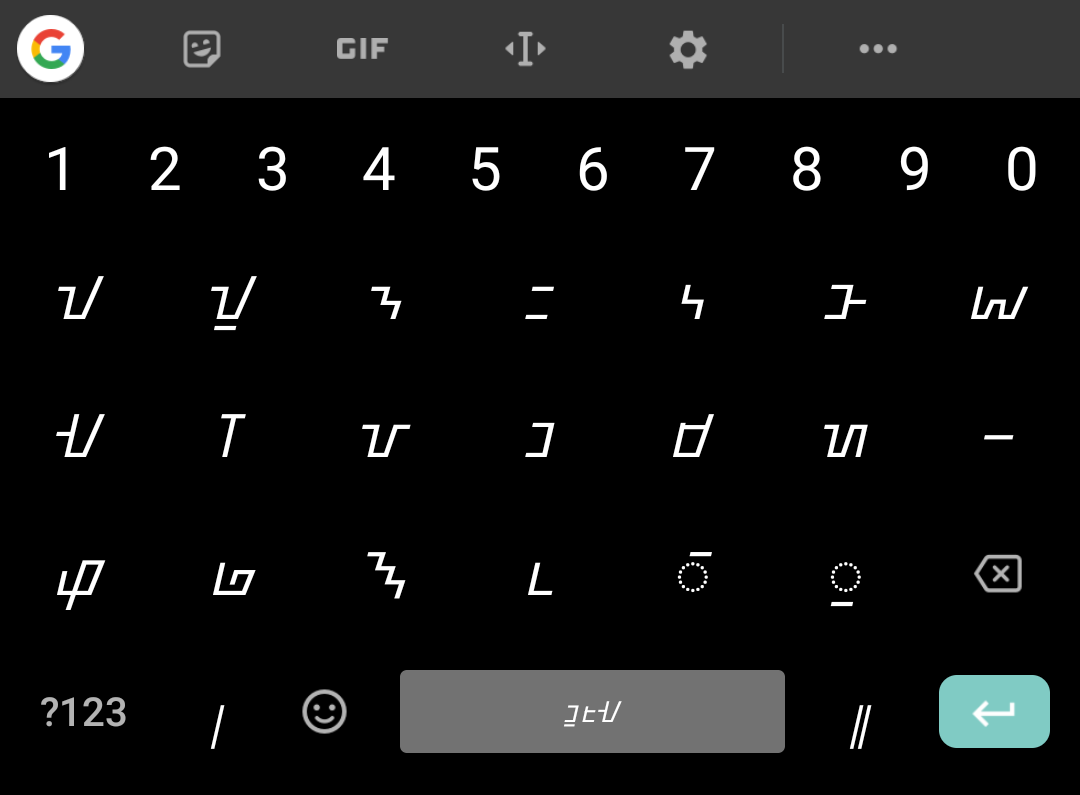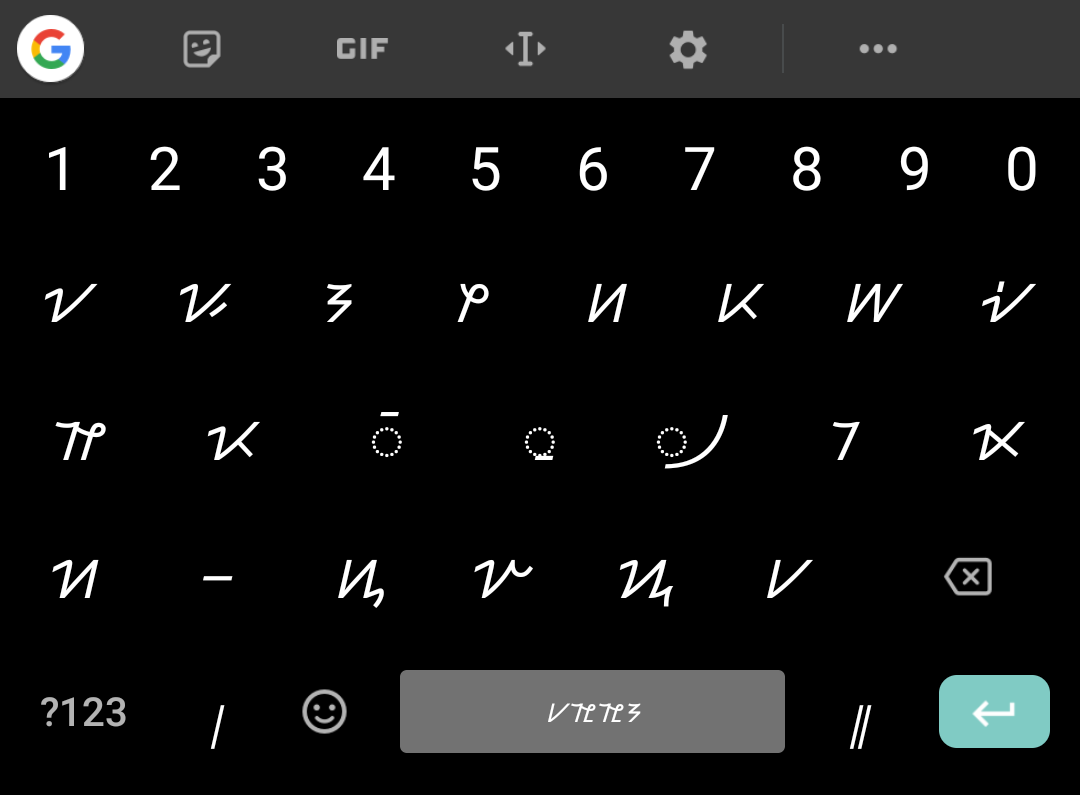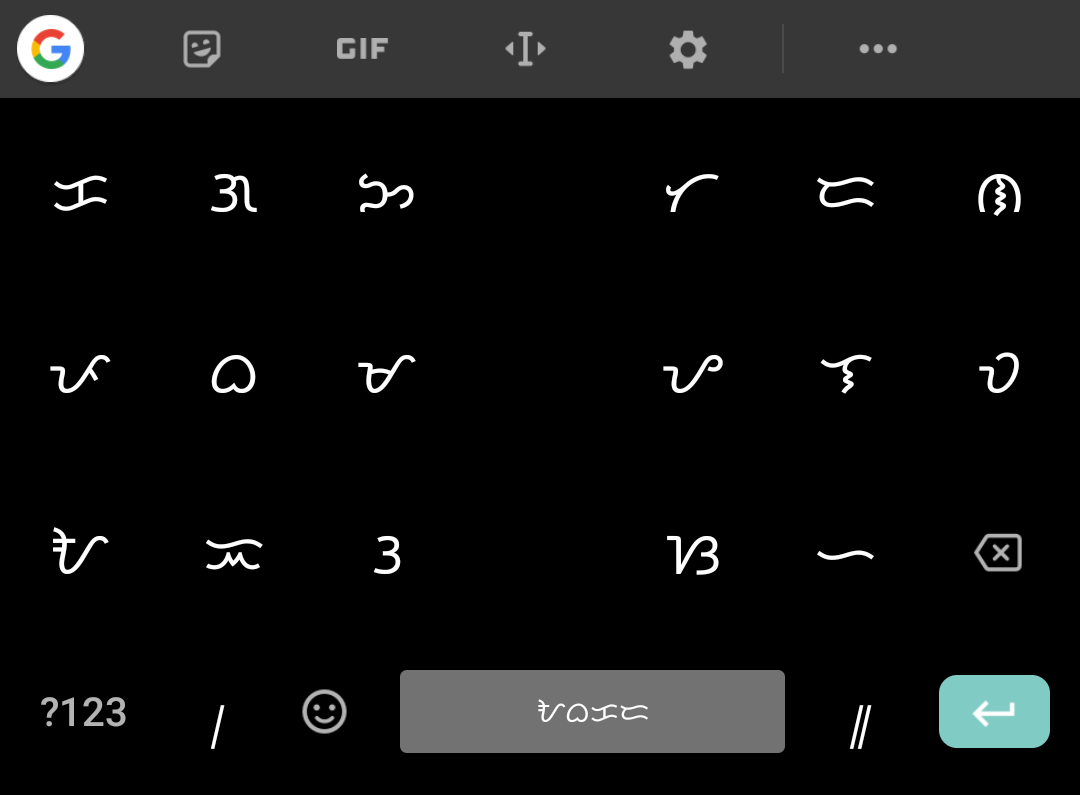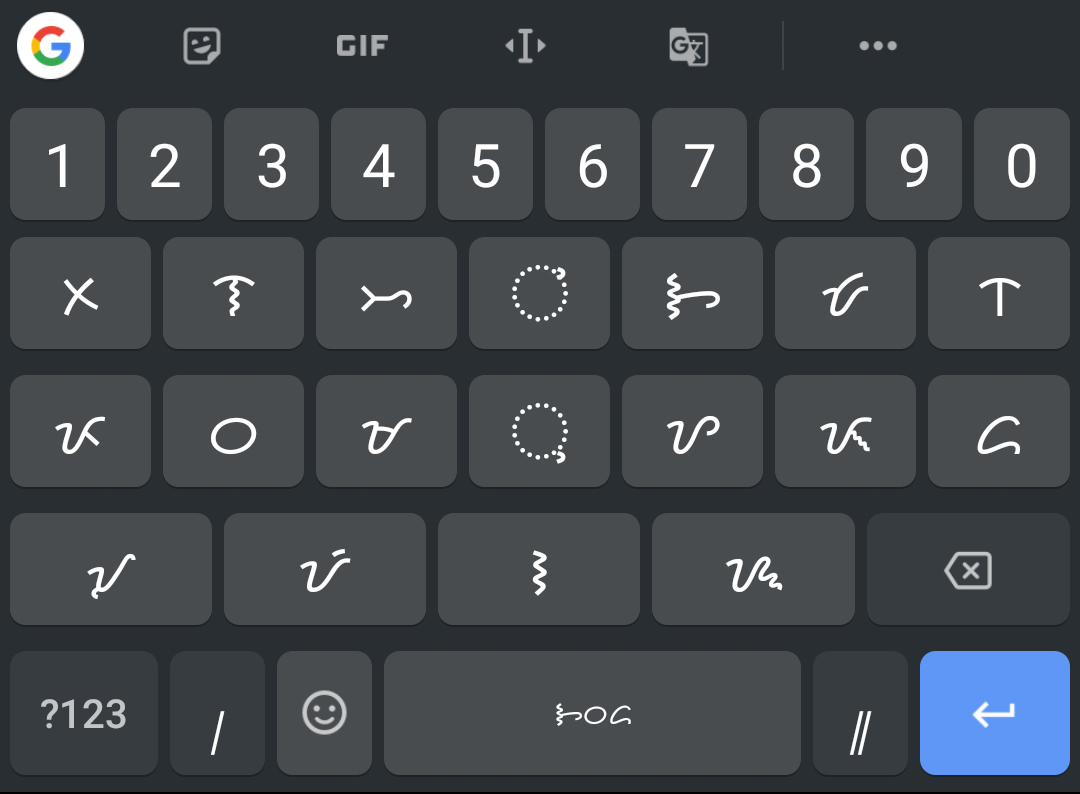Here is a short guide on how to activate and use Baybayin-Buhid, Baybayin-Hanunoó, Baybayin-Tagalog, and Baybayin-Tagbanwa, using Google’s Gboard app.
How to Install
Download the Gboard app from the Google Play Store
and Apple App Store(notyetavailable for iOS).Go to the Gboard settings
- In Android 9 Pie: Settings > System > Languages & Input > Virtual keyboard > Gboard
- In Android 8 Oreo: Settings > Languages & Input > Keyboard > Gboard
Go to Languages
Tap the “ADD KEYBOARD” button at the bottom of the screen
In the “Add keyboard” page, choose:
- “Filipino (Baybayin)” – Baybayin-Tagalog
- “Hanunuo” – Baybayin-Hanunoó (Mangyan)
- “Buhid” – Baybayin-Buhid (Mangyan)
- “Aborlan” – Baybayin-Tagbanwa [thank you to Ki Wakat for informing us]
Optionally, add:
- “English (Philippines)”
- “Filipino (Latin)”
Then remove any other keyboard layouts which were automatically added.
Not working? Join the Beta
If you can not find the keyboard layouts mentioned above, one possible reason is your Google Play Store account and/or unit is yet to receive an update push. Until then, joining the beta is the only way.
Go to the Gboard app Google Play Store pageScroll-down and tap “Join the Beta”Wait for a few minutes and reopen the Google Play Store appThen follow again the steps in “I. How to Install"
Still no Baybayin related keyboard layouts? The last option is for you to download the latest Gboard APK, which is not advisable. But if it is your cup of tea, then download here. Remember, it may not be compatible with your phone model!
Baybayin in Gboard is now available for everyone.
2019-08-24 Update
It was discovered that the Gboard app is automatically disabling the layouts if there are no font support in the system.
For example, manufacturers Samsung and MyPhone deleted the Noto Tagalog font in their Android 7 and Android 8 models but left Noto Buhid, Noto Hanunoó, and Noto Tagbanwa. This is the reason why Samsung and MyPhone users can not see the “Filipino (Baybayin)” Gboard layout.
The best way to test this is to open this article in your favourite mobile browser and check if you can see the following texts.
- Baybayin-Buhid: ᝀᝁᝂᝃᝄᝅᝆᝇᝈᝉᝊᝋᝌᝍᝎᝏᝐᝑ
- Baybayin-Hanunoó: ᜠᜡᜢᜣᜤᜥᜦᜧᜨᜩᜪᜫᜬᜭᜮᜯᜰᜱ
- Baybayin-Tagalog: ᜃᜄᜅᜆᜇᜈᜉᜊᜋᜌᜎᜏᜀᜁᜂᜐᜑ
- Baybayin-Tagbanwa: ᝣᝤᝥᝦᝧᝨᝩᝪᝫᝬᝮᝯᝠᝡᝢᝰ
If you can not see one of those, then your mobile phone is missing the appropriate Noto font support for that script. This in turn will automatically disable Gboard support for it. It means it is time to switch to an “Android One” model.
How to type in Baybayin after activation
Gboard
‘Change Keyboard’ menu
Gboard by I’M YourOnly.One is licensed under CC BY-SA 4.0 International.
- Long-tap the “spacebar” to show the “Change Keyboard” menu; or tap the “world” icon
- Switch between the activated keyboard layouts now available (as shown in the above screeeshot)
- Type away
Gboard
Baybayin-Buhid layout
Gboard by I’M YourOnly.One is licensed under CC BY-SA 4.0 International.
Gboard
Baybayin-Hanunoó layout
Gboard by I’M YourOnly.One is licensed under CC BY-SA 4.0 International.
Gboard
Baybayin-Tagalog layout
Gboard by I’M YourOnly.One is licensed under CC BY-SA 4.0 International.
Gboard
Baybayin-Tagbanwa layout
Gboard by I’M YourOnly.One is licensed under CC BY-SA 4.0 International.