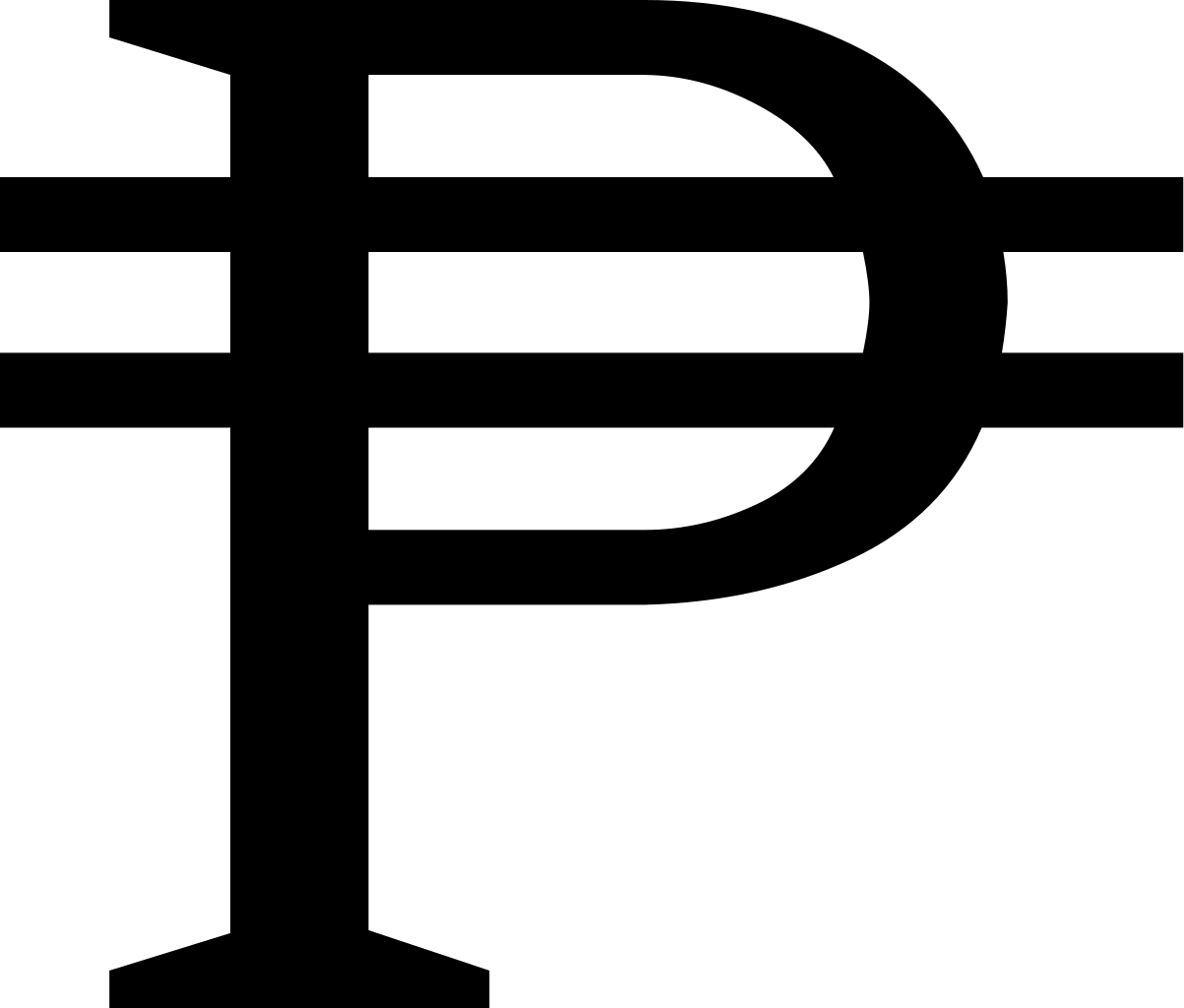Last night, I searched if there were fonts updated to include the Philippine Peso currency sign which has been added in Unicode since version 3.2 release. The Unicode position of the Peso sign is at point 20B1 if you want to check it out for yourself.
I was planning on creating a Peso font if I can not find one, this was after the availability of the Peso sign was discussed during the [Event] Philippine Ubuntu 9.04 release party. My search turned-out positive, there’s not just one but countless of fonts with the Peso sign already included.
This is the real Peso sign: ₱ – it is not an uppercase strike-through P. Here’s a comparison:
| ₱ | P |
| Correct way | old way |
If you can not see the Peso sign above, then you do not have an updated font, or any font for that matter, with a Peso sign included. This also means that your fonts are possibly non-Unicode compliant. Time to update.
Let’s Start Typing the Peso Sign
- For Microsoft® Office (2002+) and WordPad, there are two ways to do this:
- Simply Copy & Paste the Peso sign above to your document; or
- Type in your document the hexadecimal value of the Peso sign: 20B1 or U+20B1. Then press Alt+X (do not put a space after the hexadecimal code)
- For Firefox users, install the Unicode Input Tool/Converter extension. Then just type "Peso" in the field "Search by character name".
Let’s Put A Peso Sign In Your Computer
Here are some of the free-of-charge fonts that you can freely download and install, which already have the Peso sign included (U+20B1).
Start typing those Peso signs, the correct way!
Update 2010-11-14: You can now type the ₱eso sign directly from your keyboard simply by pressing RightAlt+P or AltGr+P. But before you can do that, you need to add the Philippines Unicode Keyboard Layout which is now available in both GNU/Linux and Windows®.